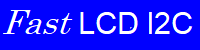 |
Fast LCD I2C driver 1.0
Fast driver for LCDs on I2C for Pi-Pico and Arduino
|
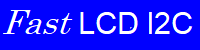 |
Fast LCD I2C driver 1.0
Fast driver for LCDs on I2C for Pi-Pico and Arduino
|
In the Arduino environment, the LCD_I2C class constructor is different, as well as the setCursor function parameters. Here are the differences.
Arduino Constructor and Start-up Functions | |
The Arduino object constructor, and the start-up begin function | |
| LCD_I2C::LCD_I2C (uint8_t lcd_addr, uint8_t lcd_cols, uint8_t lcd_rows, uint8_t charsize=LCD_5x8DOTS) noexcept | |
| The ARDUINO Constructor. More... | |
| void | LCD_I2C::begin () noexcept |
| For Arduino, initialize the I2C bus and the display. More... | |
Arduino Cursor Positioning | |
| void | LCD_I2C::setCursor (byte position, byte line, bool Enable_Buffering=false) noexcept |
| For Arduino, move the input cursor to a location on the screen. More... | |
|
inlinenoexcept |
For Arduino, initialize the I2C bus and the display.
The I2C bus is initialized by calling Wire.begin(). Then the LCD display is placed in the correct initial state. begin() must be called before anything else is done.
|
noexcept |
The ARDUINO Constructor.
Remember that constructor usage for ARDUINO and Pi Pico is quite different.
For ARDUINO: Create the object with the constructor and then call the begin() method. If you wish to change the bus speed, do it before calling begin().
| lcd_addr | I2C slave address of the LCD display. Most likely printed on the LCD circuit board, or look in the supplied LCD documentation. |
| lcd_cols | Number of columns your LCD display has. |
| lcd_rows | Number of rows (lines) your LCD display has. |
| charsize | The size in dots that the display has, use LCD_5x10DOTS or LCD_5x8DOTS. (5x8 is the default if charsize is omitted.) |
|
noexcept |
For Arduino, move the input cursor to a location on the screen.
All output to the screen is placed at the current cursor position. In the default mode, the cursor then advances one position to the right. The cursor does not scroll to the next line.
| position | Specifies the position on the row (or column) on the display |
| line | Specifies the row (or line) on the display |
| Enable_Buffering | If true, the command is simply added to the output buffer. If false or missing, the command is added to the output buffer and the buffer is immediately written to the display. |