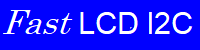 |
Fast LCD I2C driver 1.0
Fast driver for LCDs on I2C for Pi-Pico and Arduino
|
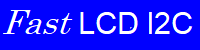 |
Fast LCD I2C driver 1.0
Fast driver for LCDs on I2C for Pi-Pico and Arduino
|
A class for efficiently driving an LDC display connected to the I2C bus on Arduino or Pi Pico. More...
Static Public Attributes | |
| static constexpr uint8_t | CUSTOM_SYMBOL_SIZE = 8 |
| A reminder of the size of custom character arrays. More... | |
| static constexpr byte | LCD_5x10DOTS = 0x04 |
| needed for Arduino Constructor More... | |
| static constexpr byte | LCD_5x8DOTS = 0x00 |
| needed for Arduino Constructor More... | |
Pi Pico Constructor | |
| LCD_I2C (byte address, byte columns, byte rows, i2c_inst *I2C=PICO_DEFAULT_I2C_INSTANCE) noexcept | |
| The Pi Pico Constructor. More... | |
Writing to the screen on the Pi Pico | |
These are the simplest output routines for writing characters to the LCD screen. They are in the spirit of the example in the Pi Pico SDK. Of course the Arduino routines below can also be used on the Pico, and these routines can be used on Arduino. Also see the Theory of Operation for hints on maximizing display speed. | |
| void | writeChar (byte val, bool Enable_Buffering=false) noexcept |
| Output a character to the screen. More... | |
| void | writeString (const char str[], bool Enable_Buffering=false) noexcept |
| Output a string to the screen. Naming is more in the style of the Pico SDK, and the Enable_Buffering parameter can be utilized. More... | |
| void | printstr (const char str[]) noexcept |
| An alias for writeString (for compatibility with earlier programs) More... | |
Writing to the screen on Arduino | |
On the Arduino, the LCD I2C class is derived from the Arduino Print class, so all the print() methods need to work. These routines override various forms of the write() methods in the print class to efficiently direct the data from the print() methods to the LCD display. Of course these methods can be called directly on the Arduino or the Pi Pico as well. Also see the Theory of Operation for hints on maximizing display speed. | |
| size_t | write (uint8_t c) noexcept |
| Override the write byte method of the Arduino print class. More... | |
| size_t | write (const uint8_t *buffer, size_t size, bool Enable_Buffering=false) noexcept |
| Override the write array of bytes method of the Arduino print class. More... | |
| size_t | write (const char *str) noexcept |
| Override write string method of the Arduino Print class. More... | |
| size_t | write (const char *buffer, size_t size, bool Enable_Buffering=false) noexcept |
| Override the write buffer of type char method from Arduino print. More... | |
Simple display control | |
| void | setCursor (byte line, byte position, bool Enable_Buffering=false) noexcept |
| Move the input cursor to a location on the screen. More... | |
| void | clear (void) noexcept |
| Clear the display. More... | |
| void | home (void) noexcept |
| "Home" the display. More... | |
| void | backlight (void) noexcept |
| Turn on the display backlight. More... | |
| void | noBacklight (void) noexcept |
| Turn off the display backlight More... | |
| void | setBacklight (uint8_t newVal) noexcept |
| Set the backlight to a given value. More... | |
| void | display (void) noexcept |
| Turns the display on without modifying data on it. More... | |
| void | noDisplay (void) noexcept |
| Turns the display off without modifying data on it. More... | |
Cursor Appearance Controls | |
The cursor can be displayed on the screen as an underscore at the current location, or as a blinking inversion of the character at the cursor location. Both of these modes can be enabled at once, or they can both be turned off, making the cursor invisible! | |
| void | cursor (void) noexcept |
| Display the underline cursor at the current cursor location. More... | |
| void | cursor_on () noexcept |
| Alias for cursor() to turn the underline cursor on. More... | |
| void | noCursor (void) noexcept |
| Hides the underline cursor at the current cursor location. More... | |
| void | cursor_off () noexcept |
| An alias for noCursor to turn off the underline cursor. More... | |
| void | blink (void) noexcept |
| Display the blinking inverted cursor at the current cursor location. More... | |
| void | blink_on () noexcept |
| Alias for blink() to display the blinking inverted cursor. More... | |
| void | noBlink (void) noexcept |
| Disable the blinking inverted cursor at the current cursor location. More... | |
| void | blink_off () noexcept |
| Alias for noBlink() to turn off the blinking inverted cursor. More... | |
Advanced Display Control | |
| void | scrollDisplayLeft (void) noexcept |
| Scrolls the display and cursor one position to the left. home() will restore it to its original position. More... | |
| void | scrollDisplayRight (void) noexcept |
| Scrolls the display and cursor one position to the right. home() will restore it to its original position. More... | |
| void | autoscroll (void) noexcept |
| Turns on automatic scrolling of the display. More... | |
| void | noAutoscroll (void) noexcept |
| Turns off automatic scrolling of the display. More... | |
| void | leftToRight (void) noexcept |
| Sets the text direction to left to right. Each character output advances the cursor one position to the right. This is the default condition. More... | |
| void | rightToLeft (void) noexcept |
| Sets the text direction to right to left. Each character output advances the cursor one position to the left. More... | |
Custom Characters | |
The display can store 8 user defined custom characters. They are stored at "memory addresses" 0-7. They are displayed when character codes 0-7 are written to the display. Of course, character value "0" cannot be included in a string because it would be the string terminator. A 0 can be written using the write single character routines, or the write() method with an array of characters and a character count. As an alternative, the display controller also duplicates the special characters as character codes 8-15 (0x8-0xf), which can be encoded and written as strings. | |
| void | createChar (byte charnum, const byte char_map[]) noexcept |
| Create a custom character. More... | |
| void | load_custom_character (uint8_t char_num, uint8_t *rows) noexcept |
| An alias for createChar() for loading custom character data. More... | |
Advanced Buffering Control | |
| int | show (void) noexcept |
| Empties the buffer to "show" any data not yet output to the screen. More... | |
A class for efficiently driving an LDC display connected to the I2C bus on Arduino or Pi Pico.
For the Arduino, the class is derived from the Print class so that all the Arduino Print or write methods can be used.
For the Pi Pico, this is a stand-alone class.
|
noexcept |
The Pi Pico Constructor.
| address | The I2C address |
| columns | The LCD's number of columns |
| rows | The LCD's number of rows (lines) |
| I2C | The I2C instance |
The Pico constructor initializes the object using the provided I2C instance and calls the display's Init() function.
Remember that constructor usage for ARDUINO and Pi Pico is quite different.
For ARDUINO: Create the object with the constructor and then call the begin() method. If you wish to change the bus speed, do it before calling begin().
For PI PICO: Initialize the I2C instance and pins (See LCD_I2C_Setup()) and then create the object by calling the constructor. The bus speed is set during the I2C bus initialization.
|
noexcept |
Turns on automatic scrolling of the display.
This command causes the buffer to be output to the display before execution.
|
noexcept |
Turn on the display backlight.
This command causes the buffer to be output to the display before execution.
|
noexcept |
Display the blinking inverted cursor at the current cursor location.
This command causes the buffer to be output to the display before execution.
|
inlinenoexcept |
Alias for noBlink() to turn off the blinking inverted cursor.
|
inlinenoexcept |
Alias for blink() to display the blinking inverted cursor.
|
noexcept |
Clear the display.
All data on the display is erased and the cursor returns to the top left (0,0) location. This command causes the buffer to be output to the display before execution. It also takes a long time.
|
noexcept |
Create a custom character.
Load a custom character into the display by specifying the location in memory to be stored (8 locations maximum, starting from 0) and an array of 8 bytes. The bytes contain a bit map of the 5x7 dot matrix to display. Each byte specifies one row of character dots starting with the top-most row. The lsb of each byte is the right-most dot on its corresponding line of the character.
This command causes the buffer to be output to the display before execution.
| charnum | The memory address (character code) 0-7 |
| char_map | The byte array |
|
noexcept |
Display the underline cursor at the current cursor location.
This command causes the buffer to be output to the display before execution.
|
inlinenoexcept |
An alias for noCursor to turn off the underline cursor.
|
inlinenoexcept |
Alias for cursor() to turn the underline cursor on.
|
noexcept |
Turns the display on without modifying data on it.
The display is unblanked, and all data sent to the display is displayed. This command causes the buffer to be output to the display before execution.
|
noexcept |
"Home" the display.
Moves cursor to 0,0 and removes any shifts. This command causes the buffer to be output to the display before execution. It also takes a long time.
|
noexcept |
Sets the text direction to left to right. Each character output advances the cursor one position to the right. This is the default condition.
This command causes the buffer to be output to the display before execution.
|
inlinenoexcept |
An alias for createChar() for loading custom character data.
| char_num | is the character number to create (0-7) |
| rows | is the dot matrix data for the character |
|
noexcept |
Turns off automatic scrolling of the display.
This command causes the buffer to be output to the display before execution.
|
noexcept |
Turn off the display backlight
This command causes the buffer to be output to the display before execution.
|
noexcept |
Disable the blinking inverted cursor at the current cursor location.
This command causes the buffer to be output to the display before execution.
|
noexcept |
Hides the underline cursor at the current cursor location.
This command causes the buffer to be output to the display before execution.
|
noexcept |
Turns the display off without modifying data on it.
The display is blanked as though it had been cleared, but the data and cursor position are not changed. This command causes the buffer to be output to the display before execution.
|
inlinenoexcept |
An alias for writeString (for compatibility with earlier programs)
| str | is a pointer to the string to display |
|
noexcept |
Sets the text direction to right to left. Each character output advances the cursor one position to the left.
This command causes the buffer to be output to the display before execution.
|
noexcept |
Scrolls the display and cursor one position to the left. home() will restore it to its original position.
This command is never buffered and causes the buffer to be flushed before execution.
|
noexcept |
Scrolls the display and cursor one position to the right. home() will restore it to its original position.
This command causes the buffer to be output to the display before execution.
|
inlinenoexcept |
Set the backlight to a given value.
This command causes the buffer to be output to the display before execution.
| newVal | is backlight value, != 0 is ON |
|
noexcept |
Move the input cursor to a location on the screen.
All output to the screen is placed at the current cursor position. In the default mode, the cursor then advances one position to the right. The cursor does not scroll to the next line.
| line | Specifies the row (or line) on the display |
| position | Specifies the position on the row (or column) on the display |
| Enable_Buffering | If true, the command is simply added to the output buffer. If false or missing, the command is added to the output buffer and the buffer is immediately written to the display. |
|
noexcept |
Empties the buffer to "show" any data not yet output to the screen.
Calling show when the buffer is empty is explicitly allowed! See the Theory of Operation for a discussion about usage. This routine is not needed unless the advanced buffering capabilities have been used by calling output and setCursor routines with the enableBuffering parameter set to TRUE.
|
inlinenoexcept |
Override the write buffer of type char method from Arduino print.
| buffer | The array of type char to output |
| size | The number of characters to write |
| Enable_Buffering | If true, the data is simply added to the output buffer. If false or missing, data is added to the output buffer and the buffer is immediately written to the display. |
|
inlinenoexcept |
Override write string method of the Arduino Print class.
| str | A pointer to the string to output |
|
noexcept |
Override the write array of bytes method of the Arduino print class.
This is the method used by the print strings and some of the print number forms within the Print class as well.
| buffer | The array of bytes to output |
| size | The number of bytes to write |
| Enable_Buffering | If true, the data is simply added to the output buffer. If false or missing, data is added to the output buffer and the buffer is immediately written to the display. |
|
inlinenoexcept |
Override the write byte method of the Arduino print class.
| c | the byte to output |
|
noexcept |
Output a character to the screen.
| val | is the character to display |
| Enable_Buffering | If true, data is simply added to the output buffer. If false or missing, data is added to the output buffer and the buffer is immediately written to the display. |
|
noexcept |
Output a string to the screen. Naming is more in the style of the Pico SDK, and the Enable_Buffering parameter can be utilized.
| str | is pointer to the string to display |
| Enable_Buffering | If true, data is simply added to the output buffer. If false or missing, data is added to the output buffer and the buffer is immediately written to the display. |
|
staticconstexpr |
A reminder of the size of custom character arrays.
|
staticconstexpr |
needed for Arduino Constructor
|
staticconstexpr |
needed for Arduino Constructor